This article is about the JAWS screen-reading software and it’s most commonly used functionalities. To begin with, JAWS is one of the most common screen readers today and it stands for “Job Access With Speech”.
This software may not be exciting for visual users because it is intended for people with visual deficits so you’re not going to see a lot of changes other than the speech. Therefore, it is all auditory and JAWS users mainly utilize the keyboard to navigate.
First, click on the JAWS icon located on the computer desktop.
This box will be displayed and can be minimized but do not close this window. If it is closed, this will close the application.
Next, press the Windows key on the keyboard to access the Start menu then use the arrows on the keyboard to navigate to a desired program and press Enter to select that program.
Once a program has been selected, JAWS will continue reading everything on that page from top to bottom so if you want to silence JAWS, all you need to do is press CTRL.
First, JAWS announces each character you type.
For example:
If you’re going to type “Hello Everyone!”, it will say “h, e, l, l, o, space, e, v, e, r, y, o, n, e, exclaim”.
JAWS will read what you have typed by pressing INSERT and then the right or left arrow key. It will also read what you have typed by highlighting the text
Finally, when a letter is capitalized, the pitch is higher to indicate the capitalization.
Using JAWS on the Internet
Next, we will discuss using JAWS on the internet. To access Chrome or Firefox, press the Start button on the keyboard then navigate to a desired browser using the arrow keys and press ENTER to select the desired browsing program.
It is important to note that you need to have a general idea of what you are looking for on the web page and become familiar with that web page. Pressing INSERT + F7 at the same time tells you how many links are on that page. This gives a display box listing each link.
This menu has the following options under display and can list the links in any of the following ways:
It can list all the links on the page
It can list the links you have visited only
It can list the links you have not visited
You can also choose the way you want the links to be sorted under “Sort Links”. They can be sorted in the order they would be tabbed through on the page or in alphabetical order.
In this next example, we will navigate to the jobs link by using the down arrow key and pressing enter to select the link.
If you know the name of the link you are looking for, you can press the key on the keyboard that corresponds with the first letter in the name of the link.
You can also use the tab key to navigate through the links.
Finally, pressing Alt + E at the same time will take you to the address bar for entering URLs. Enter a desired URL, press ENTER.
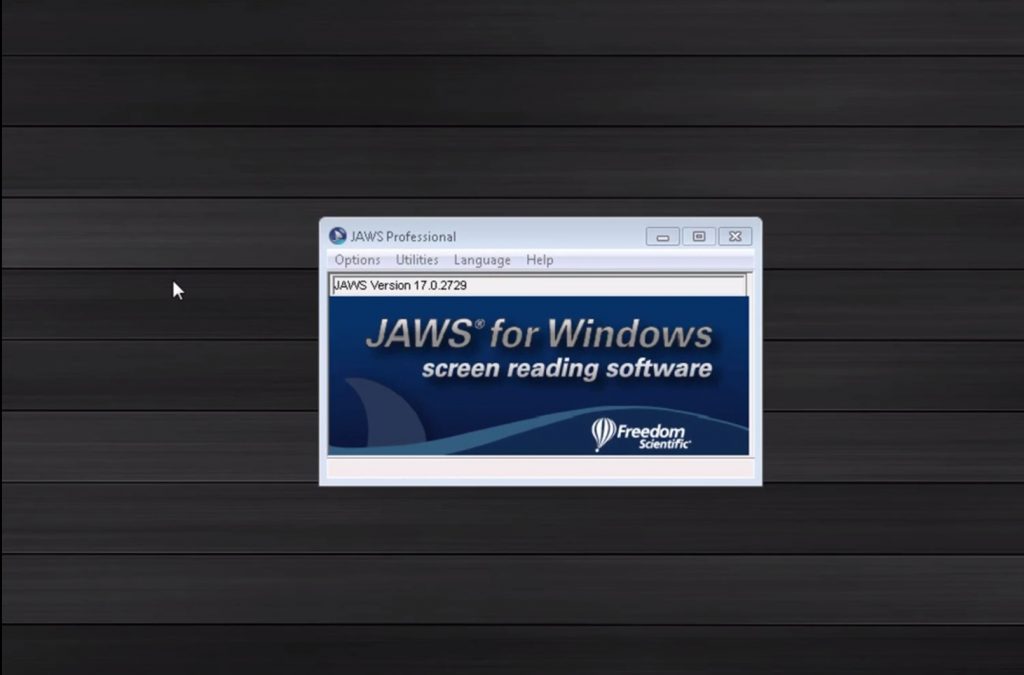
Using JAWS to Read Tables
One of the more difficult things to read with JAWS are tables. They can be structured differently, and so you need to know the basics of navigating within a table so you can teach others.
The first thing you should know is that if you press your arrow key, it’s going to read the letters of the cells. If you press it with control, it’s going to read the next word in that row.
Instead of just using CTRL and the arrow keys, your press CTRL and ALT with the arrow keys and go down a row, by pressing the down arrow. That is how you can read through the cells, by pressing CTRL to go word by word, or CTRL and ALT to go cell by cell.
Here’s a video from Phillip White demonstrating the JAWS when reading tables:
Should you need technical assistance, your first option is to use the help function located in JAWS or you could contact their support team at 800-444-4443.
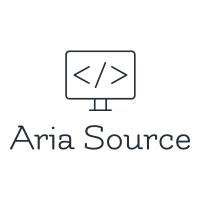


Add Comment